Note Clicking the Pictures should make them larger.
Step 1 StrategyDesk is windows software so it will require the use of an emulator program to run this software. We will be installing Wine for this purpose.
First open the Applications tab on the top Left of the screen. Go to the bottom of the list and click Ubuntu Software Center.
This box will open in the search field type Wine and click Enter.
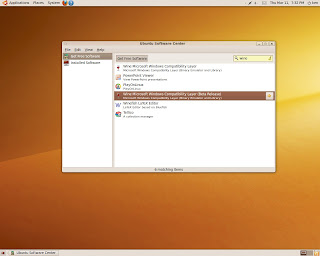
Select Wine Windows Compatibility layer(Beta Release) and click the arrow at the right.
This window will open now Click Install.
You will now be asked for your password enter it in the box and click Authenticate. The Ubuntu Software Center window will open again you can close this window now. We have just Installed Wine.
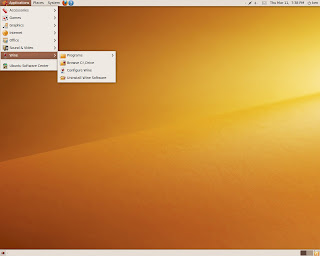
If you open the Applications Tab you should now see Wine near the bottom.
Step 2. Installing WineTricks
Wine needs some libraries and other software to run StrategyDesk. These are the packages I found to work so may not be needed.
Now we need to open a Terminal don't worry its not hard.
Click on the Applications Tab then go to Accessories and then find and click on Terminal. This will start a Terminal window.
In the Terminal Window type wget http://www.kegel.com/wine/winetricks then hit Enter
Your window should look something like this now.
Now type sh winetricks and hit Enter to run winetricks.
A box lick this will open in this box check the box on the left for the following items.
Corefonts
d3dx9
ie7
mfc40
mfc42
Then Click OK
Note so windows will open to install some of this software just follow the online instructions to fully install them.
After the installation you screen should look like this. You can now close the Terminal window we are done with WineTricks.
Step 3. Installing StrategyDesk
Open up your web browser and navigate to your TD Ameritrade account Open the trading tools tab and download the latest version of StrategyDesk just like you would with any other operating system.
Find your download usually in the download file under the Places tab at the top.
Now drag it to the desktop.
Now Right Click and Left Click Open with Wine Windows Program Loader.
Follow on screen instructions to install it as normal.
After the installation you should have a Desktop Icon like this.
Double Click the Icon and a box like this will come up Click Mark as Trusted.
Next you should see the login screen.
You know what to do. Go ahead login.
We are done






















