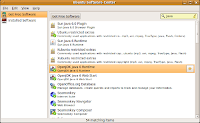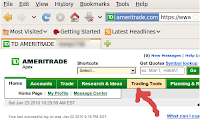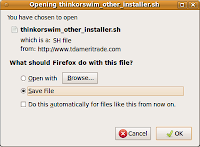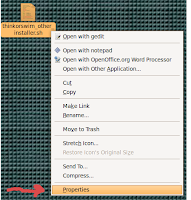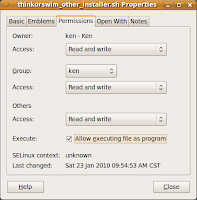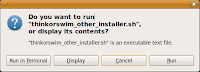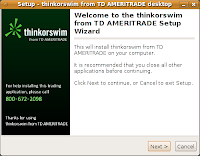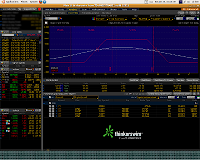-->
This blog is about trading with Linux, software tip and trick to trade with Linux, and other trading information. I have used Linux of different varieties off and on for many years, but have had to revert back to some flavor of Windows for certain programs and especially for trading software. Today I am using Ubuntu 9.10 as my operating system and it looks like I am here to stay this time. I have managed to get my favorite trading programs to work and see no reason to go back to Windows any more!!!!
Ubuntu 9.10 was extremely easy to install and setup for normal computer operation, but setting up some of the trading software was not that easy. I found it difficult to find simple instructions for setting up some of the programs need to run trading applications written for other operating systems. So, I will attempt to provide you with the information in a clear and detailed manor. I am not an expert in Linux but I will show you what I did for my system and trading platform. I hope this will help you with you systems and trading platforms.
Option trading is my preferred method of trading and TD Ameritrade is my trading platform. I knew to make the switch to Linux I would have to be able to use both the Think or Swim and StrategyDesk trading platforms. Getting the Think or Swim platform running was not very difficult at all since it is a Java based application. It only requires the installation of the Java runtime environment and the Think or Swim software. I have found no differences in the functioning of this software between operating systems. StrategyDesk is a favorite of mine for testing different strategies and getting trading alerts. I also like the ability of making my own indicators in StrategyDesk. The setup of StrategyDesk is a bit more complicated since the software is written for Windows it requires the use of Wine and a few Wine Tricks to get it up and running. I now have it up and running and with full functionality. I decided for each of the installs I will provide a written description and a screen capture video of what was done.
I would also like to share trade strategies and techniques with anyone interested. I like back testing different strategies. I find it always interesting to see what other people are trying. So, I would appreciate any comments or strategies you have developed or systems you find that work well.